Querying L4 Metrics from Prometheus
Preparation
- Install Kmesh:
Please refer quickstart
Note that the following should be added to the Kmesh annotation:
annotations:
prometheus.io/path: "status/metric"
prometheus.io/port: "15020"
prometheus.io/scrape: "true"
- Using Kmesh to manage
defaultnamespace
kubectl label namespace default istio.io/dataplane-mode=Kmesh
namespace/default labeled
- Install the Prometheus Addon:
Istio provides a basic sample installation to quickly get Prometheus up and running:
kubectl apply -f https://raw.githubusercontent.com/kmesh-net/kmesh/main/samples/addons/prometheus.yaml
- Deploy the tcp-echo and sleep application
kubectl apply -f https://raw.githubusercontent.com/kmesh-net/kmesh/main/samples/tcp-echo/tcp-echo.yaml
kubectl apply -f https://raw.githubusercontent.com/kmesh-net/kmesh/main/samples/sleep/sleep.yaml
kubectl get po -A
NAMESPACE NAME READY STATUS RESTARTS AGE
default sleep-bc9998558-pbfvk 1/1 Running 0 7m
default tcp-echo-7f676db574-mzmql 1/1 Running 0 7m
Note: Confirm that sleep and tcp-echo are indeed managed by kmesh.
Querying Metrics from Prometheus
Metrics monitored by Kmesh L4 at this stage:
Workload:
| Name | Describe |
|---|---|
| kmesh_tcp_workload_connections_opened_total | The total number of TCP connections opened to a workload |
| kmesh_tcp_workload_connections_closed_total | The total number of TCP connections closed to a workload |
| kmesh_tcp_workload_received_bytes_total | The size of the total number of bytes received in response to a workload over a TCP connection |
| kmesh_tcp_workload_sent_bytes_total | The size of the total number of bytes sent in response to a workload over a TCP connection |
| kmesh_tcp_workload_conntections_failed_total | The total number of TCP connections failed to a workload |
Service:
| Name | Describe |
|---|---|
| kmesh_tcp_connections_opened_total | The total number of TCP connections opened to a service |
| kmesh_tcp_connections_closed_total | The total number of TCP connections closed to a service |
| kmesh_tcp_received_bytes_total | The size of the total number of bytes reveiced in response to a service over a TCP connection |
| kmesh_tcp_sent_bytes_total | The size of the total number of bytes sent in response to a service over a TCP connection |
| kmesh_tcp_conntections_failed_total | The total number of TCP connections failed to a service |
Here’s how to view these metrics through Prometheus:
1. Verify that the prometheus service is running in your cluster.
In Kubernetes environment, execute the following command:
kubectl -n kmesh-system get svc prometheus
NAME TYPE CLUSTER-IP EXTERNAL-IP PORT(S) AGE
prometheus ClusterIP 10.96.18.252 <none> 9090/TCP 24h
2. Applications in the mesh establish a TCP link.
Establish a TCP link between sleep and tcp-echo with the nc command:
kubectl exec "$(kubectl get pod -l app=sleep -o jsonpath={.items..metadata.name})" -c sleep -- sh -c 'echo "port 9000" | nc tcp-echo 9000' | grep "hello" && echo 'connection succeeded' || echo 'connection rejected'
hello port 9000
connection succeeded
3. Open the Prometheus UI.
Use the port-forward command to forward the traffic to Prometheus:9090.
kubectl port-forward --address 0.0.0.0 svc/prometheus 9090:9090 -n kmesh-system
Forwarding from 0.0.0.0:9090 -> 9090
Handling connection for 9090
Handling connection for 9090
4. Execute a Prometheus query.
In the “Expression” input box at the top of the web page, enter the text:
kmesh_tcp_connections_opened_total
The results will be similar to:
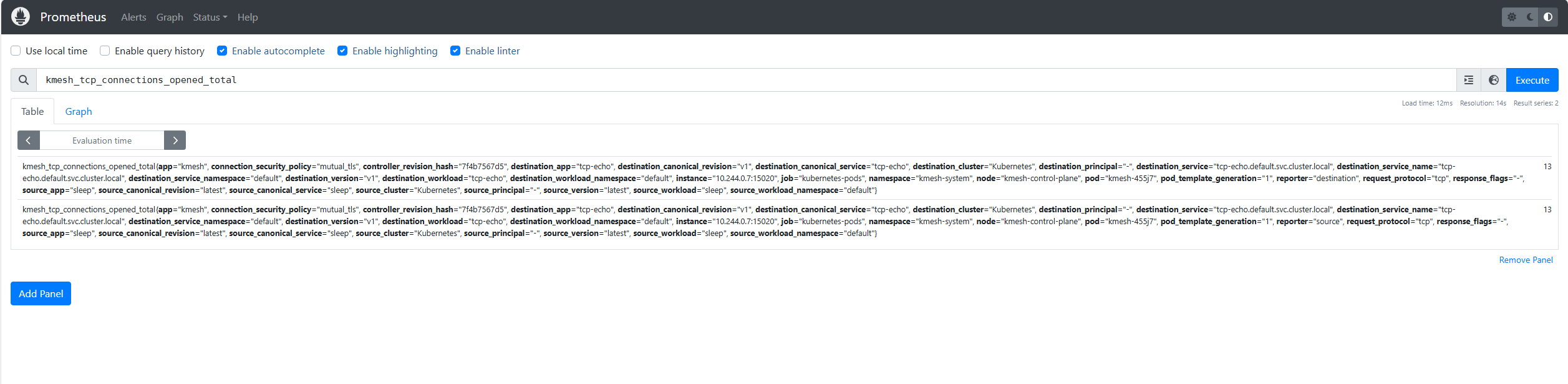
You can also see the query results graphically by selecting the Graph tab underneath the Execute button.
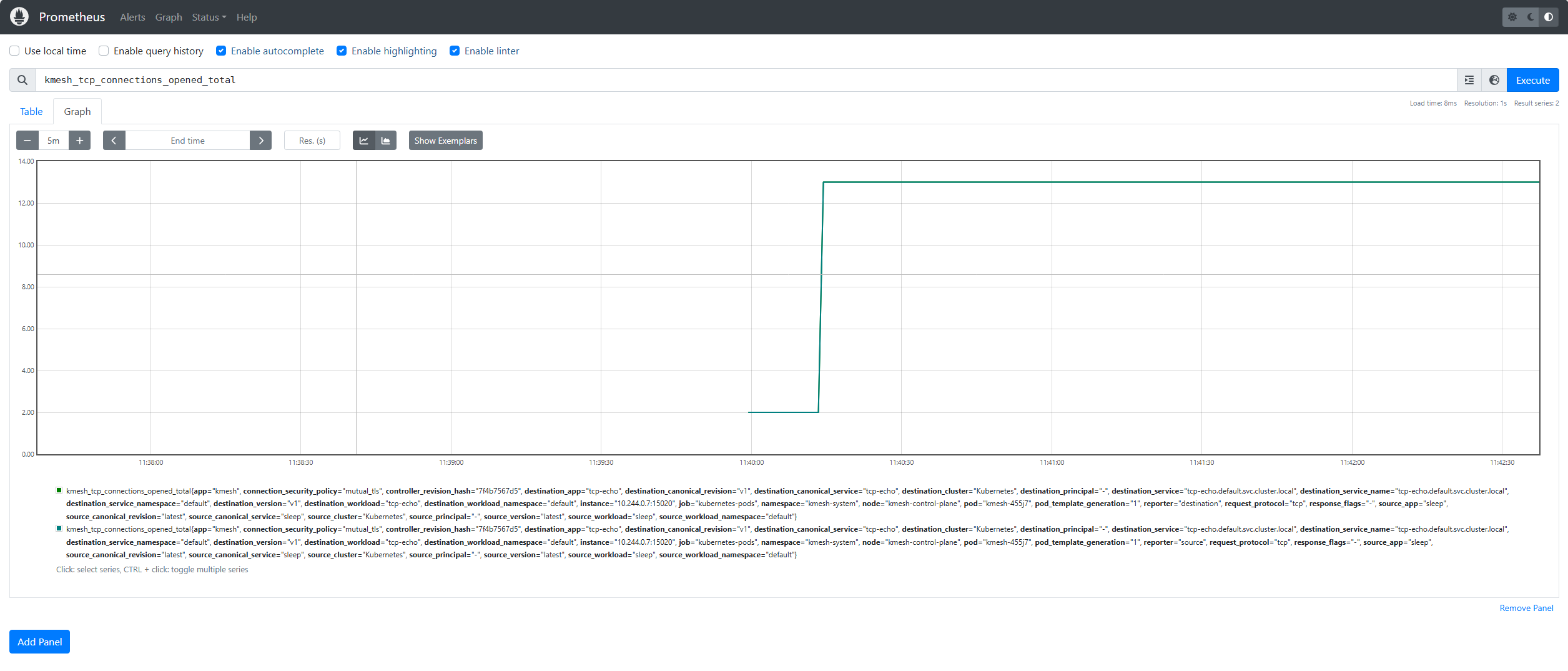
Cleanup
1.Disable port-forward.
2.Cleanup Prometheus:
kubectl delete -f https://raw.githubusercontent.com/kmesh-net/kmesh/main/samples/addons/prometheus.yaml
If you are not planning to explore any follow-on tasks, refer to the quickstart cleanup instructions to shutdown the application.